Maybe you already knew that the Universal Orlando Resort App is an essential tool for planning and maximizing your Universal Orlando trip, but did you know there are some sensational ways that it can unlock even more fun during your vacation? Well, there are — and I’m here to share some of my favorite tips for using our App to hack your theme park visit.
Get Started | Create Bucket List | Filter the Map | Mobile Food & Drink Ordering | Parking Reminders
Tip 1 – Get Started With the Universal Orlando Resort App

Search for Universal Orlando Resort in your device’s app store to download our App! When you open our App for the first time, you’ll be prompted to log in or create a Universal Account if you haven’t already.
When you sign into our App with your Universal Account, you can stay organized by keeping your Tickets and Passes in your Universal Account Wallet. Once added, you can create your Travel Party and manage plans for your entire group-all in one place.
If you purchase your tickets through our App or UniversalOrlando.com and choose the Mobile Ticket delivery option, your tickets will be automatically delivered to your Universal Account Wallet and ready to use.

Once you’ve set up your Universal Account Wallet, don’t forget to take advantage of Universal Pay. This allows you to make contactless payments for food, drinks, snacks and merchandise at participating locations so you don’t have to fumble around in your various pockets and backpacks for your credit card while people wait in line behind you.
Don’t forget to also scan your Annual Pass to make sure you receive your deserved discounts on Mobile Food & Drink Ordering.
You can also use our App to buy tickets, Express Passes, Extras, and Special Event tickets. By tapping Buy Tickets on the home screen, you can easily enhance your Universal Orlando vacation in whichever way you like.
Tip 2 – Create Your Universal Bucket List

You’ve booked your trip and are going to Universal Orlando Resort! But you still have to wait before taking that picture with the iconic Universal Globe. Itching to get a jump-start on your vacation? Use the Universal Orlando Resort App to plan everything you want to do when you get to the theme park by creating a Favorites List!
Create your ultimate Universal Orlando bucket list by adding must-see shows and must-do attractions to your Favorites.
How to Curate your Favorites:
- Open our App and tap Profile in the bottom banner
- Tap Favorites on the Profile screen
- Tap Add Your Favorites
- Select an attraction, show, experience, or dining option and tap the heart icon in the top right
Everything you heart will be automatically added to Favorites so that you can easily keep track of all the fun things you want to do.
Tip 3 – Filter the Map to Find Your Fun
The dynamic digital map makes my Type-A heart very happy! Lands are color-coordinated and the icons are large, making for a clean look and a great user experience. It’s easy to tell which attractions belong to which land and which experience is a ride, show, or meet-and-greet. You’re also able to filter by wait times, rider height, and whatever else your heart desires.
I’m amazed by how many fun details are included in the map, making it a fun in-app feature to explore. For example, the entrance to Universal Islands of Adventure has a replication of the circles and rays found in the park’s actual design!
PRO TIP: Be sure to explore the specific filters for shows and dining. There, you’ll be able to discover things like when the next show will start and what dining options sound most appealing to you and your crew.
Tip 4 – Treat Yourself with Mobile Food & Drink Ordering and Dining Reservations

Grab your favorite snack on the way to a show, or have it delivered right to your table (at select locations) while you take a break from the sun at Universal Studios Florida, Universal Islands of Adventure, Universal Epic Universe, Universal CityWalk, and Universal Volcano Bay by utilizing Mobile Food & Drink Ordering.
How to Use Mobile Food & Drink Ordering:
- Open our App and tap Order Food and Drinks on the Home screen
- Filter the map to show Mobile Food Ordering only
- Choose the restaurant or quick service you’re craving
- Tap Order Food and Drinks on the restaurant’s page explore the menu
- Select your pickup time and check out
- Let us know when you arrive by tapping the “I’ve Arrived, Prepare My Order” button
- Pick up your order and enjoy!
PRO TIP: If you plan to eat at Illumination’s Minion Cafe, there are different service types to choose from! You can either select the pickup window for a grab-and-go or choose Table Delivery. If you choose Table Delivery, your party’s food will be delivered right to the table!
While we’re on the subject of food, our App also allows you to make Dining Reservations! I am obsessed with the Tableside S’mores at Bigfire and this elevated feature gets me to those squishy, toasty marshmallows even faster!
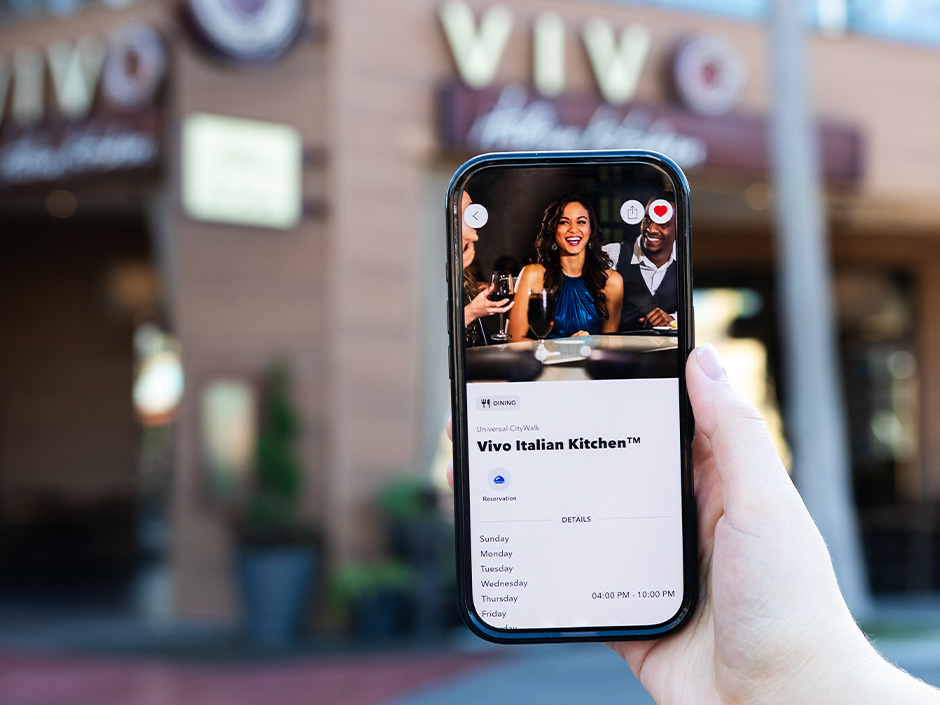
How to Make Dining Reservations:
- Open our App and click Map on the bottom banner
- Choose your restaurant
- Tap Make a Reservation
- Add the number of guests in your party
- Tap your Reservation Date on the calendar
- Tap your choice from the available times
- Confirm your reservation
Another cool feature of the Universal Orlando Resort App is that your Dining Reservations are saved to your Universal Account where you can see all upcoming and past reservations.
How to View and Manage Your Dining Reservations:
- Tap Profile on the bottom banner
- Tap Dining Reservations on the Profile tab
Tip 5 – Don’t Forget Where You Parked

I have a confession: I forget where I park all the time. Wandering around a parking garage for 45 minutes wondering why I didn’t write down my parking spot is almost a tradition for me at this point. But not at Universal Orlando!
On the Profile tab of our App, there is a nifty Parking Reminder section. Tap that and save yourself the agony of thinking you parked in King Kong when really you parked in Jaws.
How to Never Forget Where You Parked:
- Open our App and tap Profile on the bottom banner
- Tap the Parking Reminder icon on your Profile tab
- Take a picture of your parked car
- Select your Parking Section
- Select your Level
- Select your Row
- Add any notes that will help your muddled brain at the end of the day
Those are some of my favorite Universal Orlando Resort App tricks. What are yours? Any I missed? Let me know, and I’ll see you in the theme parks!



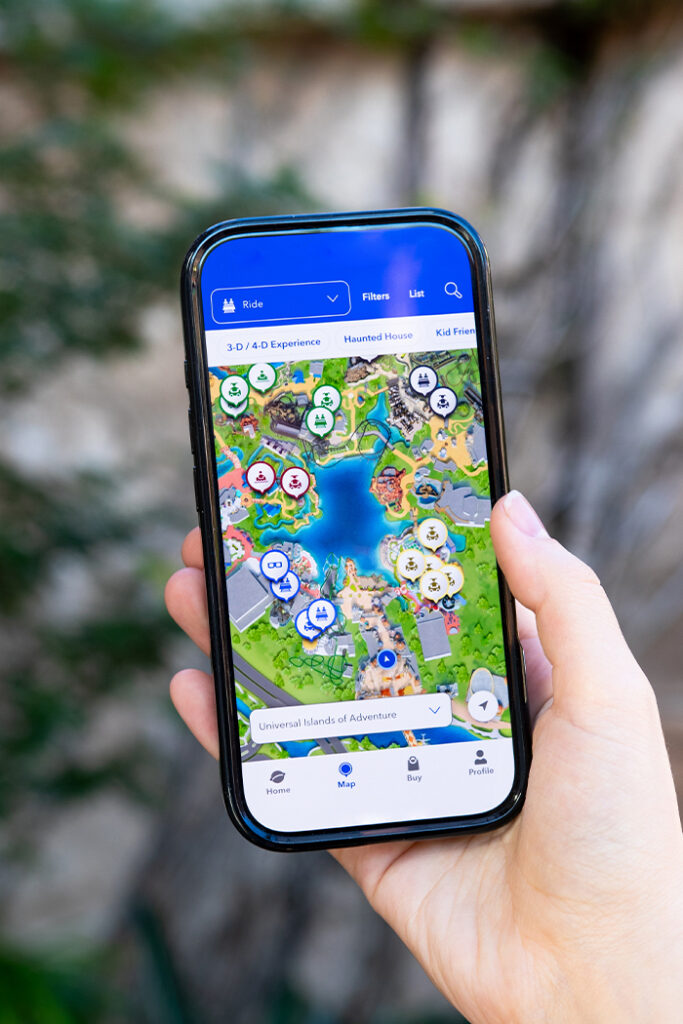




37 Comments
First time to universal. We have 5 adults in our group. Is it better to each have our own/separate account or use 1 login / share?
I’d recommend each having your own! That way you can each use your device and create your own favorites, check wait times, etc. Have fun!
Can you add tickets that have been purchased through a 3rd party to the app?
Hi Anthony! If you have your ticket numbers, these can be linked to our mobile app through the wallet tab.
How can I delete my friends ticket off my app/wallet so she can add it to her own app?
Hi Juli! We recommend reaching out to our Guest Services team by calling (407) 224-4233 for assistance with your Universal Orlando Mobile App! They’ll be happy to assist.
Hi, Ive tried linking my tickets but we have a child and the app is saying her ticket number has already been used, when i look her ticket number is the same as one of the adult tickets. Can you help as to how i can add the child on.
Hi Marie! If you are experiencing issues linking tickets to our Universal Orlando Resort Mobile App, we would advise reaching out to our Guest Services Team via phone at 407-224-4233 or email at GuestServices@universalorlando.com. Additionally, you can utilize the “Chat with Universal” function located in the Profile tab of the Universal Orlando Resort Mobile App for assistance. We hope to hear from you soon!
Is it possible to link/track our dinning reservations on the mobile app? Thx
Hi Scott! Dining reservations can be booked through the Mobile App, and, once booked, you should receive a confirmation email with your reservation details. There is not a way at this time to link a reservation to the Mobile App.
I can not log into the phone app.
Get an “Oops, something went wrong” note every time.
I can log into the app on my desktop.
We are arriving Tuesday and I’d really like to solve this,
I have delete the phone app and re-loaded it a few times.
Any suggestions?
Thank you.
Hey there Alan! If you are experiencing any difficulty with our Universal Orlando Mobile App, we recommend reaching out to our Universal Orlando App Troubleshooting line via phone at (800) 775-6750. If you had any other questions, please feel free to reach out to our Guest Services Team via phone at 407-224-4233 or GuestServices@universalorlando.com
How do i add my family members to my account and set up the spending limits for pay?
Hi Khristine, you can add Tickets & Passes for other members of your travel party through the “Wallet” feature found on your profile on the Universal Orlando Resort App. You can also set up spending limits through the “Wallet” feature by clicking on a stored payment card and selecting the “Set Spending Limits” icon.
I do not have the option to place orders in the mobile food and drink ordering on the app. It just shows the available locations.
Hi Jackson! The Mobile Order feature is only available if you are on-site. If you are off-site, it will not appear on the Mobile App as an option. If you are currently on-site and still not seeing this, then please stop by Guest Services for the best assistance!
Can you link your hotel reservation in the app for universal hotels?
Hi Julie! You would not be able to link your hotel reservation to the Mobile App at this time! Cannot wait for your visit!
Can a prepaid debit card be used with the app rather than a credit card? We always have used cash to be able to track spending, but would like to take advantage of mobile ordering & Universal Pay. Thank you.
Hi Richard! The Universal Orlando Resort Mobile App does accept multiple forms of payment including credit and debit card options. We recommend adding your form of payment prior to your visit.
good article overall. However, this app, and many others like it SUCK! I try to look at a location, and it gives me the bare minimum. I can’t see the prices- it doesn’t direct me to their site so I can research how much I need to save to spend on what we would like to buy. These are different rabbit holes that you can spend DAYS going down. I am excited about our trip next month, but SUPER irritated with the app that could be a SUPER EASY and USEFUL thing, and is NOT!!!!!!!!!!!!!!!!!!!!!!!!!!!!!!! WE have a confirmation code, but nothing to scan. Sure would be easy to type it in somewhere. If there is a place to do this, I AM RABBIT HOLED OUT!
Hi Carrie, we’re sorry to hear about your disappointment with our Mobile App. We encourage you to reach out to our Guest Services Team to discuss your experience further and to provide any additional feedback. They can be reached via telephone at 407-224-4233 or via email at guestservices@universalorlando.com
I just bought tickets for myself, my son, and my niece. All three tickets show up in my app. But how do my son and niece use the tickets if they are not with me? We have park hoppers and they may want to go to one park while I stay at the other. How do I get their tickets on to their phones?
Once you are inside the park do you need to use your tickets for anything inside? Like do you have to scan your ticket if you have the express pass or I’m assuming they need to check your ticket for park to park if you take the train?
Hey Nile, you’ll only need to scan your ticket to enter our parks; however, you will need to scan your ticket again if you’d like go park-to-park, or if you’d like to re-enter later in the day. If your Universal Express Pass is linked to your account in the Mobile App, then you’ll need to scan this QR code at the entrance to all participate attractions.
How do I delete some of my travel party on the app?
Hi there! For assistance with our Mobile App, we recommend reaching out to our Guest Services Team at 407-224-4233.
boa tarde!
é possível incluir a reserva do meu hotel no app?
ficaremos no Endless Summer
Hi Vanessa! At this time, it is not possible to add a hotel reservation to our Mobile App.
hola
en la app no me aparece ningún tipo de información
sobre las filas virtuales me gustaría saber un poco mas sobre eso.
¡Hola Thalia! Actualmente, Universal Volcano Bay es nuestro único parque que utiliza una experiencia de fila virtual. Te recomendamos que eches un vistazo a esta publicación del blog aquí https://bit.ly/40LGIUC para obtener más información. ¡Esperamos verte pronto!
Thanks for the helpful insights on the Universal Orlando Resort app! I had no idea about all the features available. I can’t wait to try out the virtual waitlist and dining reservation options during my next visit!
Can’t wait to see you!
My tickets linked to a guest account and I can’t link them to my account. How do I get them unlinked there to link to my account?
Hey Ellie, we encourage reaching out to our Guest Services partners for assistance with your tickets in the Mobile App. You can reach them at 407-224-4233, option 5, or at GuestServices@UniversalOrlando.com. We’re excited for your visit!
Thanks for this comprehensive guide! I’ve always struggled to navigate the app, but your tips on making the most of its features are super helpful. Can’t wait to try out the express pass function on my next visit!
We are happy to hear that you found this Discover Universal Blog so helpful! We definitely recommend setting up wait time notifications during your next visit, so you can know the moment your favorite rides drop to optimal wait times!