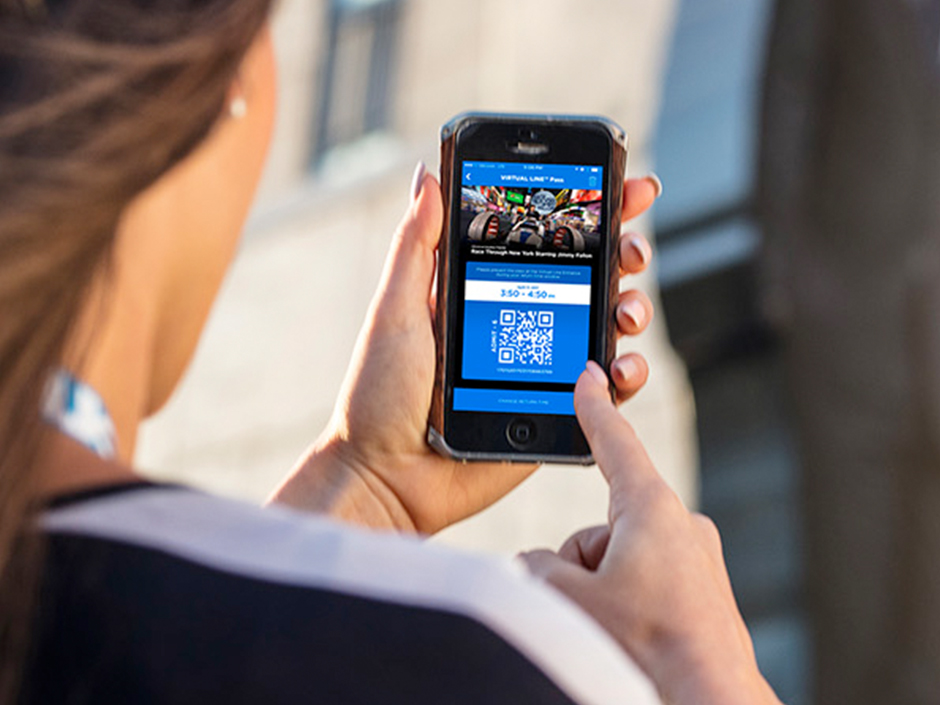EDITOR’S NOTE: This article was published before the opening of Universal Epic Universe and is not inclusive of the theme park’s offerings. For details on Epic Universe, click here.
Our smartphones have become essential parts of our vacation experiences these days and, when visiting Universal Orlando Resort, having your phone loaded up and ready to go with the Official Universal Orlando App is absolutely key to a seamless and easy experience in the theme parks.
In service to all travelers out there, I have put the Official Universal Orlando app through the ringer, in partnership with my tech-savvy teenage daughter, to create this official app guide ready for you to use and follow step-by-step on your next trip to Universal Orlando Resort.
First – Download the Official Universal Orlando App and Set Up Your Account Before you Go
My advice: do not wait until the day of your trip to download the app. The experience of using the app to plan and navigate your trip works best when it is set up in advance — consider it a shortcut, if you will.
If you already have a Universalorlando.com account, you can use the same login information on the app and everything will be linked and shared across both the app and website.
Next, once you are logged in, set up your wallet. Within the wallet you will want to add in a credit card to use for onsite purchases through Universal Pay. Using Universal Pay was so easy throughout our day – we used it to pay for food and purchase souvenirs throughout the theme parks. I never had to fumble for a wallet or cash — simply pulled up the app and shared it to scan. Super simple.
Second – Use the App to Plan Your Trip
Buy Your Tickets – You can easily purchase your theme park tickets and extras through the app, as well as link any tickets you have purchased. By using the app to purchase tickets, you will be set up for Universal-Orlando-trip success from day one by centralizing your trip planning and purchasing.
Also, it is important to note that if you purchased tickets through your UniversalOrlando.com account, they will show up in your app when using the same login details, but you can also use the “Add Tickets & Passes” function at the bottom to scan in physical tickets for every member of your party. If the other adults in your party have their own account or want to link their tickets within their account, make sure they scan their ticket to their own app account – tickets cannot be scanned to two accounts at the same time.
Add in Extras – Once you have your tickets set, you can also add in extras through the app including:
- Purchasing Express Passes to skip the line at participating attractions throughout the parks.
- Upgrading your trip to include VIP Experiences and photo packages.
You can also Heart Your Favorites. Within the theme park section of the app, you can explore all of Universal Orlando’s in-park experiences and heart your favorite attractions. Each attraction you heart will be added to your favorites list, making it easy to reference wait times or show or attraction details once you are in the park. My daughter and I went through and liked all of the rides she wanted to do for the day on her app so she could lead the way through our days at the theme parks. It was so helpful as a guest, and beyond helpful as a parent because we stayed focused on what she really wanted to experience throughout our day.
Plan Logistics – If you’re the planning kind, check park hours so you can organize your schedule for the day. Of course, at Universal you can always just see where the day takes you!
Third – Use the App The Moment You Arrive
Set a Parking Reminder – If you are arriving via car and parking in one of the parking garages, make sure to use the Parking Reminder function in the app to upload details of where you left your vehicle. The last thing you want to have to deal with at the end of the day is searching for your car. Take a picture of the sign in the area you parked and upload it along with your section, floor and row details into the app.
Connect to the complimentary Universal Orlando WiFi – You can do this as soon as you arrive onsite. By connecting to the Universal Orlando guest WiFi you can ensure that you are being kind to your phone battery and data usage while using the app in the parks.
Pull Up Your Tickets – Since you already set up your app and connected your tickets to your account, you simply need to pull up the tickets within the app to scan upon arriving at each park gate.
Fourth – Actively Use The App As You Make Your Way Around the Parks
As simple as it sounds, make sure to actively use your app when you are in the parks to navigate your day.
There are a bunch of features to use while in the parks:
Map: Allow the app to use your location and help find your way around the parks. Use the navigation at the top of the map to filter between Thrill rides, 3D & 4D rides, Water rides, Kids rides, Shows, Dining and Shopping. We used the map multiple times a day to make sure we are going the right direction and to find everything we need — from restaurants and attractions, to shops, and — most importantly — nearby bathrooms.
Ride Info: Click on Rides within the home page of the app or click on the ride icons within the Map to view information about each ride. Here you can view all the ride details including child swap, single rider line details, height requirements and wait times. You can also set a wait time alarm that will alert you when the wait time on your selected ride has gone down to a pre-set time. We referenced the ride info throughout the day to see wait times, look for child swap info (mainly because mom does not do well on roller coasters and I needed a place to camp while she rode) and set alarms for a few of the rides she wanted to take on that had longer wait times. It also helps being able to check right in the app which rides accept Universal Express!
Make Your Day Easier: These functions are by far my favorite to use when in the parks – they absolutely make the day easier by helping you be smart with your time.
Remember how we talked about setting up the wallet earlier, now you can use it!
Mobile Food & Drink Ordering: I LOVE this function — it allows you to select from several quick service restaurants throughout the theme parks and order your food in advance. You can even customize orders for special dietary requirements and requests. Some venues will have a mobile ordering pickup area while others will bring the food directly to your table — just follow the directions in the app! This was an amazing time saver for us! While my daughter was scoping out her next ride in Universal Islands of Adventure, we were able to order our food in advance and simply pick it up.
UniversalPay: Pay for purchases throughout the parks using just your phone. Simply pull up the Wallet within the app and click on Universal Pay for a QR code to scan when making purchases. As long as your credit card has been added in the app, this will work at most merchandise and quick service food locations throughout Universal Orlando Resort. By pulling out my phone and offering to a Team Member for a simple scan, I had my stuff and was on my way.
Virtual Line Experience: At busier times of the year, use the official the app to choose a Virtual Line return time for select attractions at Universal Studios Florida and Universal Islands of Adventure.
Now that you know all the Official Universal Orlando App has to offer, what are you waiting for? Download it now, set up your account and get started planning your next Universal Orlando vacation.
Have a question about the app? Drop it below in the comments.